Connect Mobile
5 out of 5
- Monitor the performance of your combine, planter, or sprayer.
- Understand what adjustments can improve the job performance.
- View detailed machine information to maximize results from the work you do to make better decisions in the future.

Customer Reviews
5 out of 5
Purchased a JDLINK in a box for a client. Was really nice being able to help setup his display from my phone. He is an older gentleman & seeing his screen made this so much easier. Then got a call from Duane Simon. I got a 3 year upgrade for it this fall.
Features
Monitor job quality when planting, spraying, and harvesting with John Deere Connect Mobile
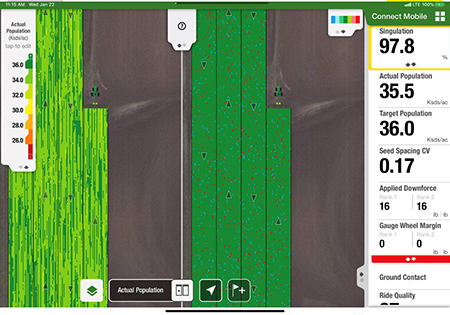 Connect Mobile split-screen view
Connect Mobile split-screen view
Connect Mobile overview
Monitor job quality in planting, spraying, and harvesting through an Apple® iPad® tablet app in the cab of a John Deere machine with John Deere Connect Mobile. Easily visualize and display multiple quality layers to detect problems that can occur during planting, spraying, or harvest. Connect Mobile also has a common user interface that makes it easy to use between different pieces of John Deere equipment.
Planting attributes
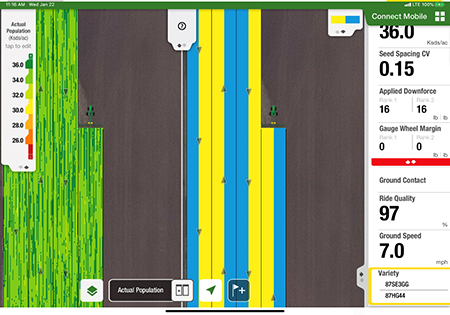 Connect Mobile split-screen view
Connect Mobile split-screen view
Connect Mobile split-screen view allows users to compare two quality layers at once in every operation.
While planting, monitor and visualize key performance indicators in high-definition map layers and dashboard tiles such as:
- Actual population
- Target population
- Singulation
- Seed-spacing coefficient of variation (CV)
- Applied downforce
- Gauge wheel margin
- Ride quality
- Ground speed
- Variety
Singulation alerts
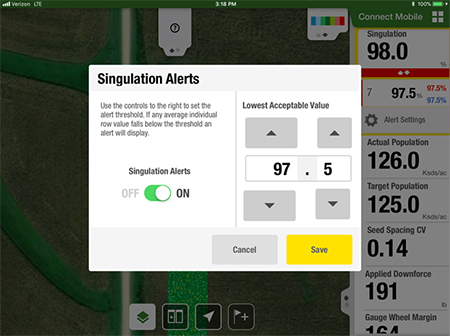 Turning on singulation alerts and setting thresholds
Turning on singulation alerts and setting thresholds
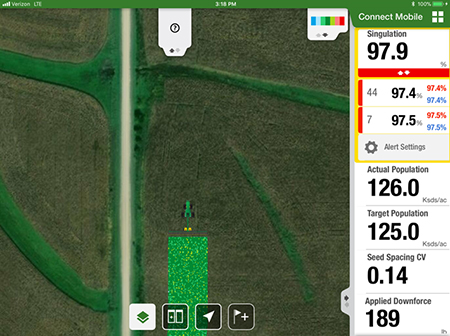 Singulation alerts in Connect Mobile
Singulation alerts in Connect Mobile
Set thresholds for quality layers and get alerts when they are exceeded.
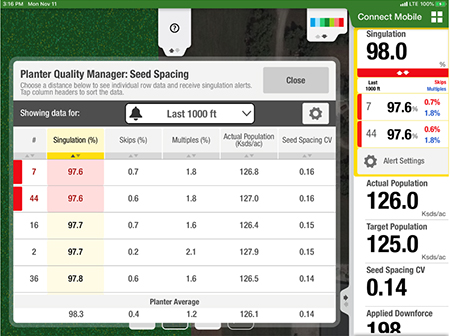 Planter Quality Manager screen
Planter Quality Manager screen
Use Planter Quality Manager to precisely understand how each row is performing.
Spraying attributes
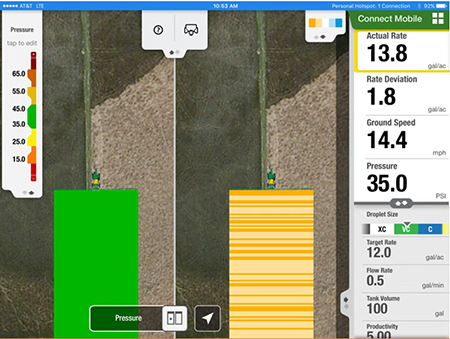 Connect Mobile actual rate map and pressure map in split-screen view gives the operator deeper understanding of machine performance
Connect Mobile actual rate map and pressure map in split-screen view gives the operator deeper understanding of machine performance
- Actual rate
- Rate deviation
- Ground speed
- Pressure
Harvest attributes
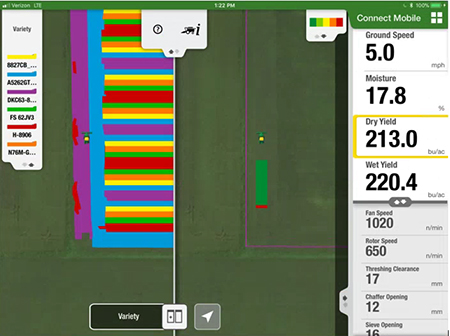 Connect Mobile split-screen view
Connect Mobile split-screen view
Connect Mobile split-screen view allows users to compare a previous planting layer with current harvest layer, giving the operator instant understanding of variety performance, and helping find how to best harvest the field.
- Ground speed
- Moisture
- Dry yield
- Wet yield
- Relative grain loss - Beta
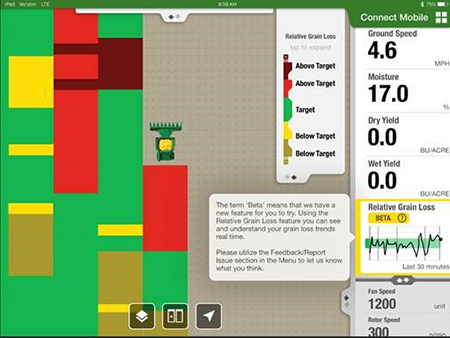 Show relative grain loss map - beta with trend graph
Show relative grain loss map - beta with trend graph
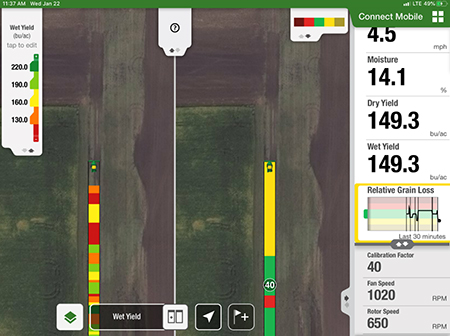 Changes to loss monitor's calibration factor
Changes to loss monitor's calibration factor
When the loss monitor’s calibration factor changes, it is noted as a pin on the map and a vertical line on the trendline.
Apple and iPad are trademarks of Apple Inc.
Improve combine performance through Interactive Combine Adjustment (ICA)
Connect Mobile harvest makes ICA extremely easy. ICA can assist operators in improving the overall daily and seasonal productivity and quality of the combine. This feature is designed to resolve issues operators face during changing crop or harvest conditions and improve combine efficiency.
NOTE: ICA is available only on Final Tier 4 (FT4) model year 2014 through 2017 S Series Combines.
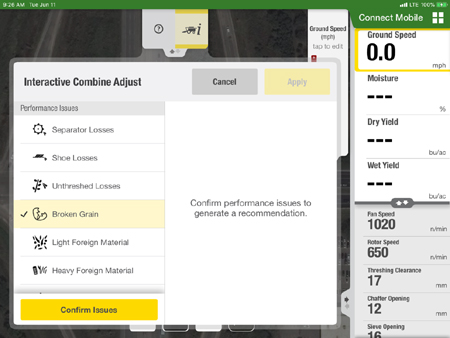 Select the performance issue that needs to be improved
Select the performance issue that needs to be improved
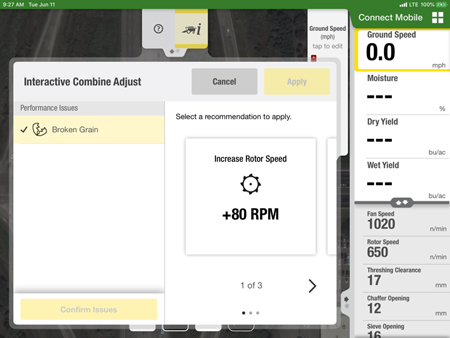 See the recommendations given to improve the issue
See the recommendations given to improve the issue
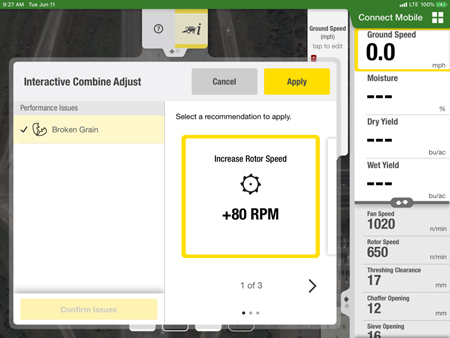 Users can apply the recommendation they want to try
Users can apply the recommendation they want to try
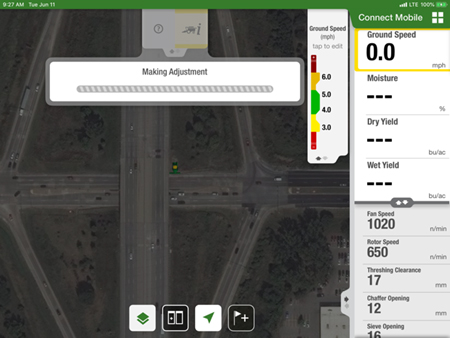 ICA automatically makes the adjustment
ICA automatically makes the adjustment
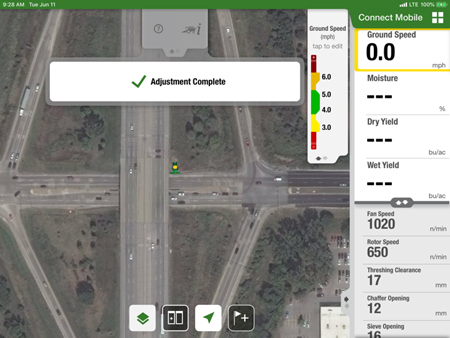 ICA shows when the adjustment is complete
ICA shows when the adjustment is complete
Connect Mobile harvest also has a run time monitor with key indicators. These include rotor speed, fan speed, threshing clearance, chaffer opening, sieve opening, average moisture, average wet yield, and average dry yield during harvest.
They are displayed on the iPad® tablet for easy monitoring. When a combine adjustment is made, the operator can see the machine indicators that are affected as they change in real-time.
iPad is a trademark of Apple Inc.
Connect Mobile base equipment
Planting
Connect Mobile hardware is factory installed on all model year 2015 and newer planters with ExactEmerge™ row-units and all model year 2017 and newer planters that are factory installed with MaxEmerge™ 5e row-units, making it easy to get started with Connect Mobile. Ask a dealer for more information about retrofit kits.
Spraying
Connect Mobile hardware (wireless data server [WDS]) is factory installed on all model year 2017 sprayers. On 2018 and newer sprayers, the 4600 CommandCenter™ (with Connect Mobile server app) eliminates the need for the WDS. Producers can also retrofit Connect Mobile on older sprayers by upgrading from a GreenStar™ 3 2630 Display to 4640 Universal Display and using the Connect Mobile server app. Field-installed kits for use with a GreenStar 3 2630 Display are no longer available.
Connect Mobile is compatible with all R-Series Sprayers and all John Deere 30 Series Sprayers that are equipped with a 4640 Universal Display. The 4640 Universal Display includes the Connect Mobile server app, meaning there is no additional equipment required. The user simply pairs the Wi-Fi of the iPad® tablet to the wireless network of the 4640 Universal Display. Older sprayers equipped with a GreenStar 3 2630 Display need to upgrade to a 4640 Universal Display for use with Connect Mobile.
Harvesting
Connect Mobile hardware was factory installed on all model year 2016- to 2018 S- Series Combines. On S- Series Combines, the 4600 CommandCenter or 4640 Universal Displays and Modular Telematics Gateway (MTG) replace the need for a WDS, making it even easier to get started with Connect Mobile. Users can bring an iPad tablet to the cab and go. Producers with older combines utilizing a GreenStar 3 2630 Display can also use Connect Mobile by installing the combine field kit.
Combines using the Connect Mobile Server (CMS) cannot utilize a WDS. Connect Mobile also cannot be used if the GreenStar 3 2630 Display is installed as the Precision Ag display.
Learn more about Connect Mobile in the Field and Crop Solutions section within the Precision Ag Technology product line and how it can improve the quality of planting and spraying jobs.
iPad is a trademark of Apple Inc.
Integrates easily with existing John Deere technology
 Tractor cab with the GreenStar™ 3 2630 and 4600 CommandCenter™ displays
Tractor cab with the GreenStar™ 3 2630 and 4600 CommandCenter™ displays
Connect Mobile is a solution that uses an Apple® iPad® tablet to help the operator better understand and manage the performance of their machines and implements. The iPad is utilized in the cab and works in conjunction with the GreenStar 3 2630 Display and 4600 CommandCenter or 4640 Universal Display. The Connect Mobile app augments the existing information available by displaying high-resolution, quality maps and performance metrics that are not offered by the GreenStar 3 2630 and 4600 CommandCenter or 4640 Universal Display.
To simplify the use of Connect Mobile, the field selection, crop type, products, and other documentation setup data are configured in the GreenStar 3 2630 and 4600 CommandCenter or 4640 Universal Display and automatically sent to the iPad. Accuracy of the documentation data and the maps are also important with Connect Mobile.
The global positioning system (GPS) information of the StarFire™ 3000 or 6000 Receiver is also sent to the iPad, improving the accuracy of maps. This ensures the documentation data being captured is accurate and displayed on the iPad properly.
Connect Mobile also works with a variety of other existing John Deere technology solutions. Please refer to the compatibility section for all the details.
NOTE: The 4200 CommandCenter and 4240 Universal Displays are not compatible with Connect Mobile. The 4640 Universal Display is compatible for spraying and harvesting using the Connect Mobile Server (CMS) and can be used with a wireless data server (WDS) for seeding.
Apple and iPad are trademarks of Apple Inc.
Use Field Review to learn insights about the job
Field Review is a functionality that enables the grower to view previous data collected by the Connect Mobile app. It also allows the operator to download data from the Operations Center to view during the current operation. The grower can access their data directly from an iPad® tablet at any time or in any place.
Field Review enables the grower to select the field and operation they desire to view. The grower can then select any of the previous map layers to view on the iPad.
Field Review provides the grower the ability to perform basic crop scouting activities after the crop has emerged. Growers can utilize this functionality to validate planter performance, check chemical efficacy, or help identify potential agronomic issues that can occur in a field.
If the iPad is cellular capable and has an active data plan, Field Review will display the location of the user in the field as they perform their scouting activities.
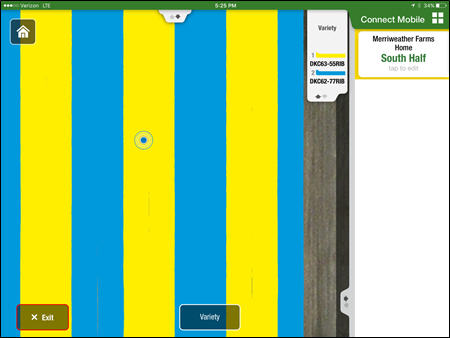 Variety map using field review; blue dot represents current location of the iPad® in the field
Variety map using field review; blue dot represents current location of the iPad® in the field
 Select the Menu button and choose Field Review
Select the Menu button and choose Field Review
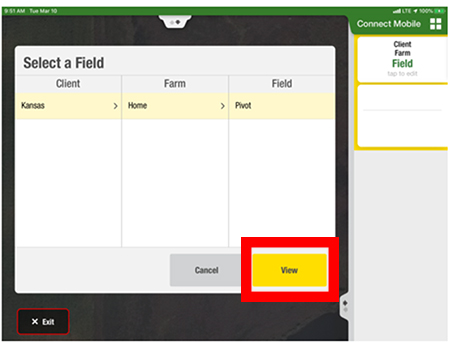 Select a field
Select a field
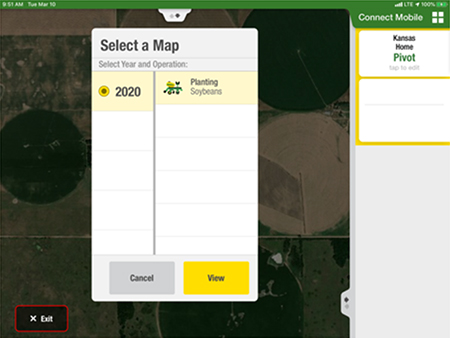 Select a map
Select a map
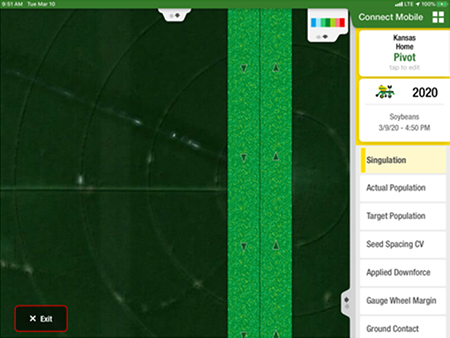 Select a past operative
Select a past operative
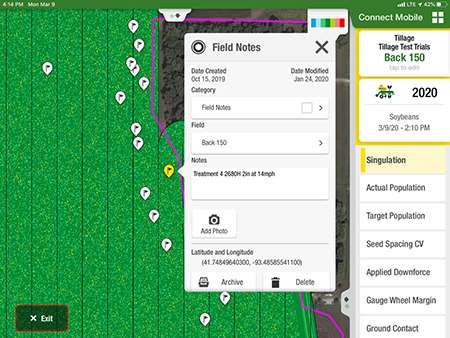 Boundaries and flags are visible in Field Review
Boundaries and flags are visible in Field Review
iPad is a trademark of Apple Inc.
Avoid costly downtime with flag proximity notifications
Flag proximity notifications help avoid obstacles in the field that could damage equipment and cause downtime. Establish a perimeter around flags that mark obstacles in the field. When equipment moves within the selected perimeter, the operator is notified with an audible tone on the iPad® tablet, as well as a pop-up notification on the Live Map in Connect Mobile.
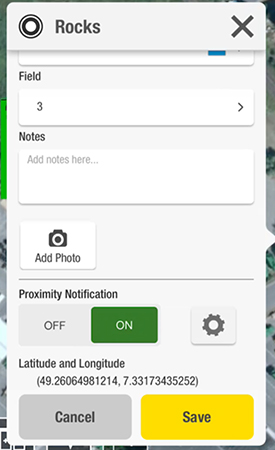 Proximity Notification setting
Proximity Notification setting
Turn the Proximity Notification on for each flag desired.
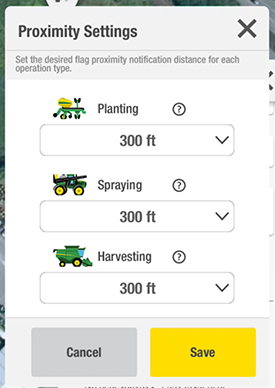 Setting desired flag distance
Setting desired flag distance
Set the desired flag proximity notification distance for each operation type.
 Set desired notification distance
Set desired notification distance
Set the desired distance to activate the notification.
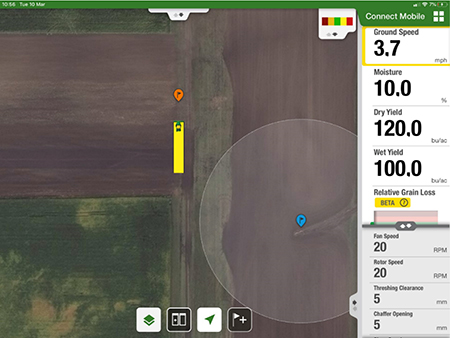 Radius of the distance setting is visible
Radius of the distance setting is visible
A perimeter is visible on the screen of the radius of the distance setting.
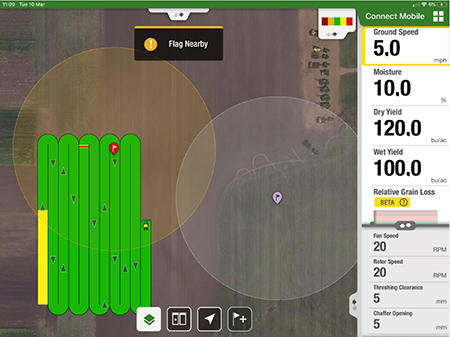 Notification of vehicle within flag perimeter
Notification of vehicle within flag perimeter
When the vehicle enters the perimeter, a sound is played in the iPad and a banner displays a “Flag Nearby” notification.
iPad is a trademark of Apple Inc.
Operations Center data connection
Even though users currently do not see layers, Connect Mobile still has connections to the Operations Center data. Below are some of the ways that data is moved between Connect Mobile and the Operations Center to ensure producers and operators have the information they need to do the best job possible.
Flags
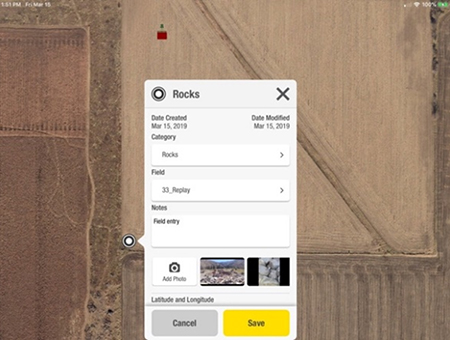 Create flags to warn operators of obstacles
Create flags to warn operators of obstacles
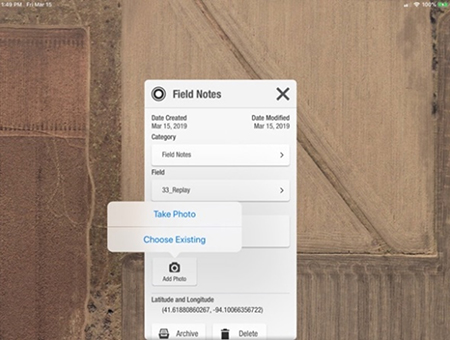 Add field notes and photos to flags
Add field notes and photos to flags
Create point flags and send them to Operations Center for viewing on the Operations Center mobile or other connected apps or hardware like the Gen 4 displays.
Third-party layers
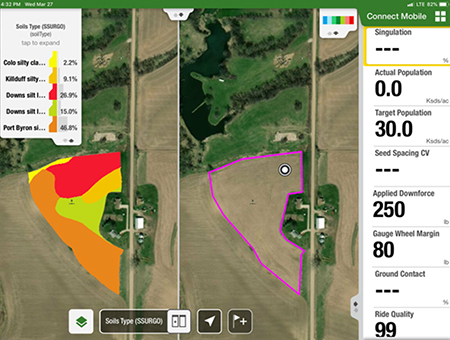 View third-party map layers in Connect Mobile
View third-party map layers in Connect Mobile
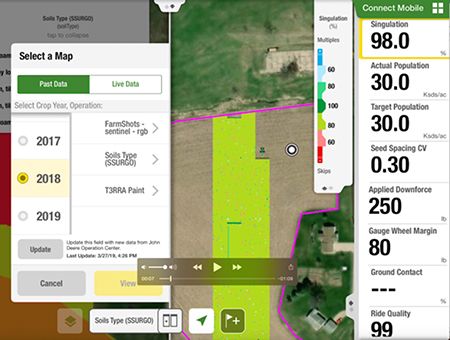 Select map layers to view
Select map layers to view
If third-party layers are available in Field Analyzer, they can also be seen on Connect Mobile.
Boundaries
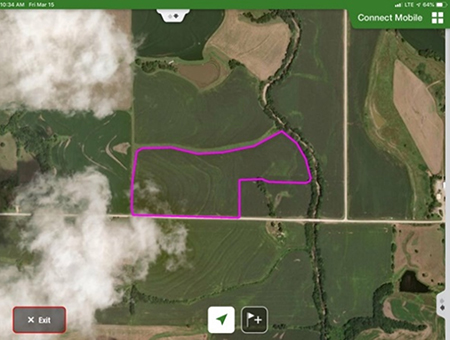 View of active boundary in Connect Mobile
View of active boundary in Connect Mobile
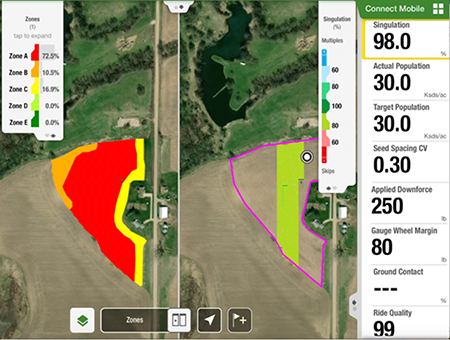 Zones within an active boundary
Zones within an active boundary
Active boundaries are shown in Connect Mobile for a better understanding of work progress and making sure the entire field gets covered.
Downloaded layers from Operations Center
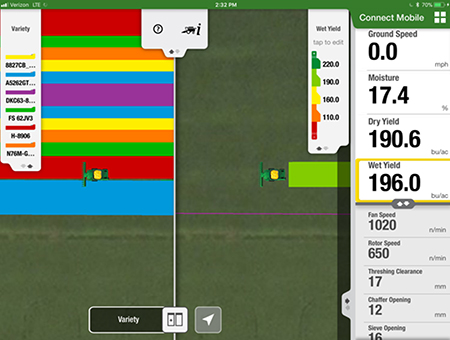 Variety layers visible in Connect Mobile
Variety layers visible in Connect Mobile
Previously documented operational layers are viewable in Connect Mobile while performing the current operation.
The following layers can be downloaded from Operations Center for viewing on split-screen mode during the current operation:
| Planting | Harvest | Spraying |
| Actual rate | Yield | Actual rate |
| Variety | Moisture | --- |
Specifications
Accessories and Attachments
The Connect Mobile; available at all the following C & B Locations:
- Billings, MT
- Blackfoot, ID
- Jackson, MN
- Lake Park, IA
- Chamberlain, SD
- Edgerton, MN
- St. James, MN
- Luverne, MN
- Circle, MT
- Roscoe, SD
- Yankton, SD
- Freeman, SD
- Corsica, SD
- Miles City, MT
- Worthington, MN
- Culbertson, MT
- Rexburg, ID
- Gettysburg, SD
- Miller, SD
- Storm Lake, IA
- Wagner, SD
- Mitchell, SD
- Powell, WY
- Plentywood, MT
- Parkston, SD
- Glasgow, MT
- Truman, MN
- Selby, SD
- Pipestone, MN
- Tracy, MN
- Glendive, MT
- Sheridan, WY
- Spencer, IA
- Slayton, MN
- Ida Grove, IA
- Sibley, IA
- Sioux Falls, SD Turf CCE Store
- Sioux Falls, SD (FSO Office)
- Idaho Falls, ID
